We’ve already posted the optimization guide for Horizon Forbidden West, including Windows/system-level optimizations such as Resize BAR, XMP, HAGs, etc. This article will specifically target low-end PCs costing $600-$700 to build with entry-level components such as the Radeon RX 6600 and the Core i5-12400F. These chips were paired with a budget $100 motherboard and DDR4-3200 memory for maximum affordability.
Test Beds
| Motherboard | CPU | GPU | Memory |
|---|---|---|---|
| Gigabyte B760M DS3H DDR4 ($99) | Intel Core i5-12400F ($127) | AMD RX 6600 ($189) | 8GB x2 D4 ($40) |
| GIGABYTE B450M DS3H WIFI ($84) | AMD Ryzen 5 5600X ($144) | NVIDIA RTX 4060 ($299) | 8GB x2 D4 ($40) |
Horizon Forbidden West: 1080p Performance Benchmarks
Horizon Forbidden West is a well-optimized game that scales well across a wide range of GPUs/CPUs. The game was GPU-bound in both cases, as the Radeon RX 6600 ran best on a mix of medium-high graphics settings. We extracted an average of 60 FPS on this sub-$600 PC, thanks to FSR 2 “Balanced” upscaling.
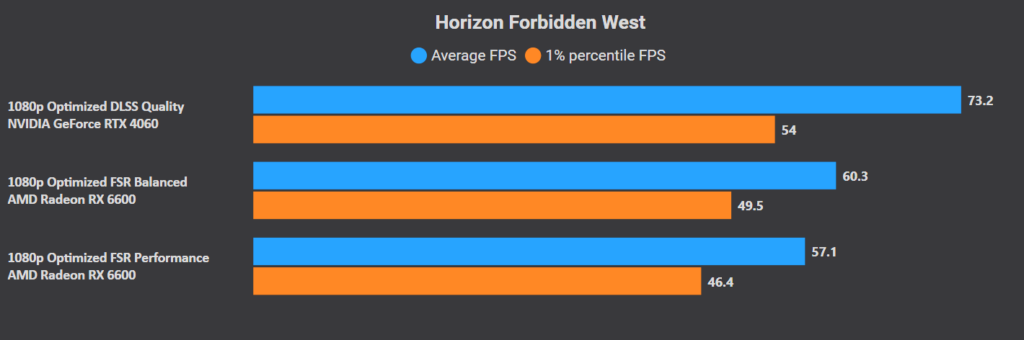
The GeForce RTX 4060 performed best at the “High” quality preset, with DLSS set to “Quality” mode. The budget Ada Lovelace card averaged 73 FPS at 1080p with lows of 54 FPS. There’s room for modification here, depending on your CPU and VRAM buffer. The “Texture Quality” and “Level of Detail” can be increased to “Very High” with minimal reduction in performance.
Horizon Forbidden West Optimized Settings for Low-End PC
The R5 5600/RTX 4060 PC should perform well at 1440p with the DLSS set to “Performance” mode.
| Ryzen 5 5600/RTX 4060 | i5-12400F/RX 6600 | |
|---|---|---|
| Resolution | 1080p | 1080p |
| Texture Quality | High | Medium |
| Texture Filtering | 8x AF | 16x AF |
| Depth of Field | Off | Off |
| Shadow Quality | High | Medium |
| Hair Quality | High | High |
| Level of Detail | High | Medium |
| Terrain Quality | High | Very High |
| Cloud Quality | High | Medium |
| Ambient Occlusion | SSAO | SSAO |
| Screen Space Reflections | High | High |
| Water Quality | High | High |
| Crowd Quality | High | Medium |
| Translucency Quality | High Res | High Res |
| Screen Space Shadows | Off | On |
| FOV | 0% | 0% |
| Anti Aliasing | N/A | N/A |
| Upscaling | DLSS Quality | FSR Balanced |
Optimized Settings for Horizon Forbidden West on RTX 3060/4060 Laptop GPU
We tested Forbidden West on the most popular mobile GPUs to find a balance between quality and performance. The GeForce RTX 4060 laptop was tested on the Alienware x14 alongside the Intel Core i7-13620H and 32GB of DDR5-4800 memory (8GB x4).
The x14 offers pre-configured CPU and GPU overclocking profiles (Overdrive) that offer a healthy performance boost over the stock hardware. You won’t even need a cooling pad, but make sure not to keep the device on your lap.
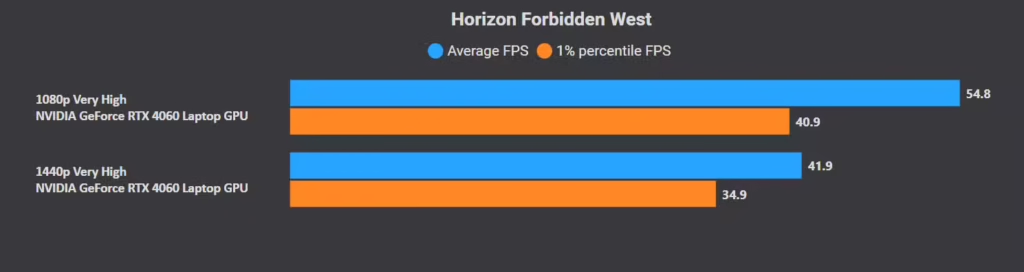
At the “Very High” graphics preset, the GeForce RTX 4060 mobile averages 55 FPS and 42 FPS at 1080p and 1440p, respectively. Not very encouraging. Fret not, as Horizon Forbidden West features NVIDIA DLSS 2/3 “Frame Generation, AMD FSR 2.2, and Intel XeSS upscaling. We’ll opt for DLSS since we have a GeForce GPU at our disposal:
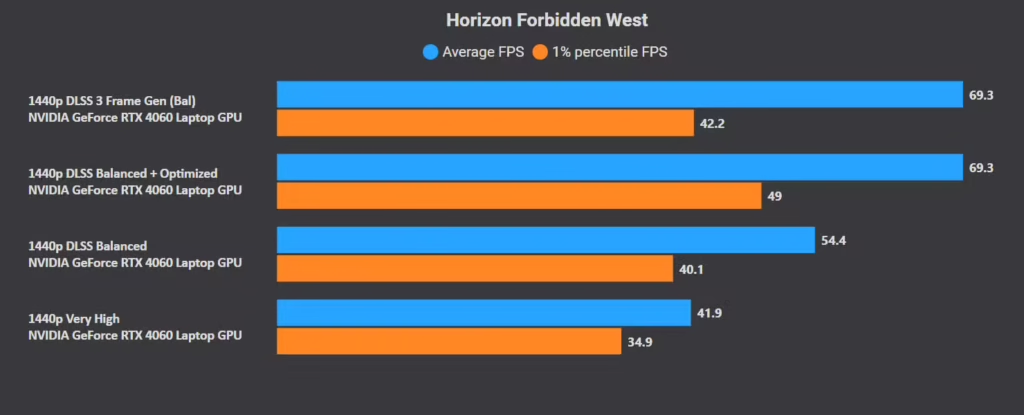
The GeForce RTX 4060 mobile averages 54.4 FPS with DLSS 2 “Balanced” at 1440p (Very High). That’s a healthy 30% performance uplift over native, but not quite enough. Enabling “Frame Generation” increases the frame rate to 69 FPS (average) with lows of 42 FPS. Unfortunately, Frame Generation is only available on RTX 40 series GPUs.
| RTX 4060 Laptop GPU | RTX 3060 Laptop GPU | |
|---|---|---|
| Resolution | 1440p | 1080p |
| Texture Quality | Very High | Very High |
| Texture Filtering | 8x | 8x |
| Depth of Field | Off | Off |
| Shadow Quality | Very High | Medium |
| Level of Detail | Very High | High |
| Terrain Quality | Very High | Very High |
| Cloud Quality | Very High | Very High |
| Ambient Occlusion | SSAO | SSAO |
| Screen Space Reflections | High | High |
| Water Quality | High | High |
| Crowd Quality | High | Medium |
| Translucency Quality | High Res | High Res |
| Screen Space Shadows | On | Off |
| FOV | 0% | 0% |
| Anti Aliasing | N/A | N/A |
| Upscaling | DLSS 3 “FG” Balanced | DLSS Balanced/Performance |




