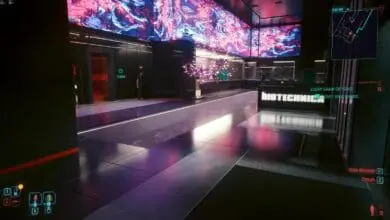Fallout 4 is among the best open-world post-apocalyptic RPGs of our time. Launched in November 2015 as Bethesda’s most anticipated title, the game has seen renewed action following the Fallout TV show. It is among the most played games on Steam with over 90K concurrent players this week. We returned to the wasteland to see how Fallout 4 holds up on modern GPUs (and CPUs) and recommend the best graphics settings for low-end, midrange, and high-end PCs.
Our Test Bench
- CPU: Intel Core i9-13900K.
- Motherboard: ASUS ROG Maximus Z790 Hero.
- Cooler: Lian Li Galahad 360.
- GPU: NVIDIA GeForce RTX 4090.
- Memory: 16GB x2 DDR5-6000 CL30.
- Power Supply: Corsair RM1000e.
The game was tested in and the around wilderness surrounding Concorde.
Be sure to disable “Weapon debris” or you’ll be greeted by never-ending crashes.
System Settings to Optimize
Enable Resizable BAR (SAM)
Resizable BAR was enabled on most x86 motherboards and GPUs following the adoption of the PCIe Gen 4 standard. Traditionally, the CPU and GPU have communicated through a narrow BAR (a 256 MB window), constantly moved around to allow the CPU to access different parts of the graphics memory. Resizable BAR allows the CPU full access to the GPU’s memory bus rather than a small portion.

Intel’s 10th Gen CPUs and newer support Resize BAR, while AMD’s Ryzen 3000 chips and onward also support it. On the GPU side, NVIDIA’s GeForce RTX 30 series and newer feature Resizable BAR support. The Radeon RX 6000 cards were the first to enable it on the opposite side.
Enabling Resizable BAR usually involves turning on two PCIe technologies from the motherboard BIOS: Above 4G Decoding, and Resizable BAR support. The ASUS, Gigabyte, and MSI motherboard guides are linked for further instructions.
Hardware Accelerated GPU Scheduling and Windowed Optimizations
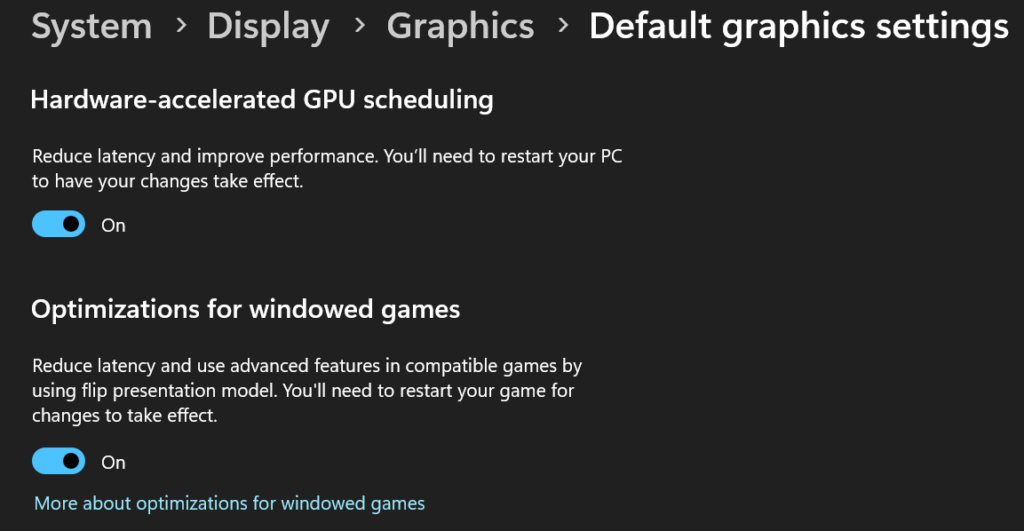
Next, ensure you have “Optimizations for windowed games” enabled in your Windows settings as this will help with latency and thread priorities. To get there, open System Settings (Right-click on the Windows logo and click settings) -> Display -> Graphics -> Default graphics settings and enable both options.
Enable XMP/EXPO Memory Profile
XMP profiles (EXPO for AMD Ryzen platforms) are a set of predetermined memory clocks and timings known to run stably on a given memory die. They’re a shortcut to overclocking your memory without testing every frequency and timing.
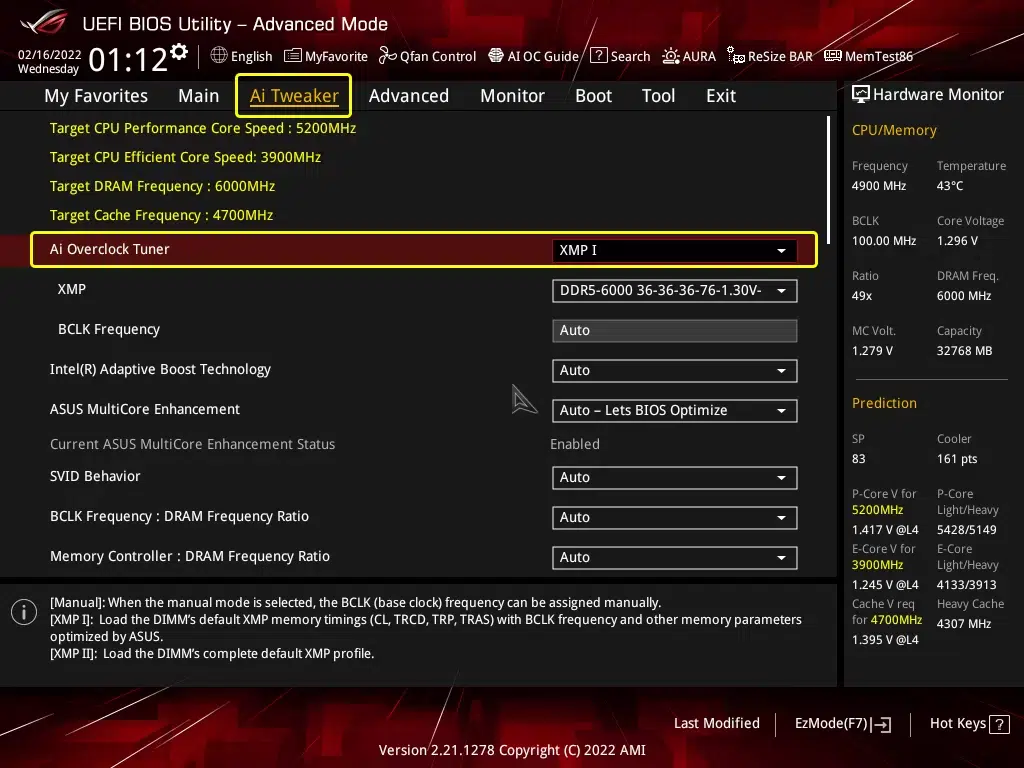
Most motherboard BIOSes include this setting on the BIOS homepage, under one of the following: Extreme Memory Profile, AI Overclock Tuner, Load XMP Profile, EXPO, A-XMP, or DRAM Profile. Further instructions are linked.
Fallout 4: Resolution Scaling and Graphics Presets
Fallout 4 scales incredibly well on high-end hardware. The game averaged 146 FPS at 4K, 296 FPS at 1440p, and 310 FPS at 1080p using the “Ultra” quality preset. A CPU bottleneck is likely limiting higher framerates at 1080p.

We see even wider deficits between the four graphics quality presets at 4K. While “Low” yields 362 FPS, “High” averages 224 FPS, while “Ultra” fails to hit 150 FPS.

As you’ll soon see, only a few settings are the primary drain on performance.
Volumetric Rays (Godrays) and Lighting Quality
Part of NVIDIA’s GameWorks library, godrays (or volumetric lighting) is the most intensive graphics setting in Fallout 4. Merely switching from “Ultra” quality to “High” grants you a 51% uplift in performance. “Medium” and “Low” perform roughly the same, delivering 72% higher framerates than “Ultra.” Completely turning off godrays improves your framerates by 87%.

Lighting quality controls the direct lighting in Fallout 4. “UItra” tanks performance by ~12%, while “Medium” and “High” perform the same.

Ambient Occlusion and Shadow Quality
Ambient occlusion is a critical component of modern 3D graphics. Without it, most games look bland and 2-dimensional. SSAO and HBAO+ are about as taxing, both impacting frame rates by 14-15%.

Fallout 4 offers two settings to control shadow quality and range. Shadow Distance affects the distance (from the player) at which shadows are culled/not rendered, while Shadow Quality sets the resolution/level of detail of in-game shadows.

Shadow Distance modestly impacts performance, reducing frame rates by 15% at “Ultra” versus “Medium” which is as fast as “High.”

Shadow Quality affects performance and VRAM consumption. “Ultra” is 35% slower than “Low,” while “Medium” and “High” deliver similar frame rates, about 13% slower than “Low.”
Decals and Reflections
Decals are as taxing at “High,” and “Medium,” as when disabled. “Ultra” reduces your performance by 13% versus “High.”

Screen Space Reflections have a limited impact on visual fidelity in games like Fallout 4. If you’re strapped for frames, it’s better to disable it for a 16% boost in performance.
Distant Object Detail and Object Detail Fade
DOD or Distant Object Detail controls just that. The “Ultra” quality is 12% slower than “High” which is as fast as “Low” and “Medium.”

ODF or Object Detail Fade sets the distance at which objects are culled/removed from view. Like most other settings, the “Ultra” quality is 13% slower than the rest.

Anti-aliasing and Texture Filtering
Fallout 4 was designed with TAA in mind. Disabling it leads to an unreasonable amount of shimmering. Temporal anti-aliasing reduces your frame rates by 15% on average.

Anisotropic filtering is another essential of modern 3D graphics. The 8x is only 5% slower than “Off,” while 16x reduces your performance by 18%. The two look almost similar.
Object, Item, Grass, and Actor Fade
Object/Item/Grass/Actor Fade are the only four settings that can be tweaked in-game. The rest are configured from the Fallout 4 launcher. These control the distance at which characters (ally and enemy), clutter, crafting materials, in-game objects, and grass start to fade from view.

The maximum value (100%) is 10-15% slower than the lowest (0%), while the ones in between have a nominal impact on framerates.

I recommend keeping these settings at 70 or higher to reduce texture/mesh pop-ins and excessive culling.


Fallout 4 CPU Bottlenecks
Fallout 4 is fairly CPU-bound at 1080p. However, this won’t be the case if you have a low-end or midrange GPU that can’t hit more than 100 FPS on average.


Ultra HD (4K) and QHD are mildly CPU-bound with a GPU-Busy Deviation of 8-11%. Reducing the graphics settings, unsurprisingly reduces the CPU bottlenecks.


At High, we observed a GPU-Busy Deviation of 5%, which fell to a mere 3% at “Low.” Settings that reduce the draw distance of objects, characters, shadows, and vegetation reduce the CPU workload. Interestingly, the highest “Godrays” setting also impacts this metric.
Fallout 4 VRAM Usage
Fallout 4 uses less than 6GB of VRAM even with the ~60GB “High Resolution” texture pack. And that too at 4K “Ultra.” Graphics memory usage should be lower at 1080p and 1440p.

Fallout 4 Optimized Settings for Low-End, Midrange, and High-End PCs
| Graphics Settings | High-End PC | Midrange PC | Low End PC |
|---|---|---|---|
| Resolution | 4K | 1440p/4K | 1080p |
| Texture Quality | Ultra | Ultra | Ultra (6GB VRAM, or High) |
| Lighting Quality | Ultra | Ultra | Ultra |
| Anti-Aliasing | TAA | TAA | TAA |
| Volumetric Lighting (Godrays) | Ultra | High | Medium |
| Screen Space Reflections | On | On | On |
| Decals Quality | Ultra | Ultra | Ultra |
| Shadow Distance | Ultra | Ultra | Ultra |
| Shadow Quality | Ultra | Ultra | Ultra |
| Ambient Occlusion | HBAO+ | HBAO+ | HBAO+ |
| Object Detail Fade | Ultra | High | High |
| Distant Object Detail | Ultra | High | High |
| Object/Item/Grass/Actor Fade | 100% | 100% | 100% |
| Texture Filtering | 16x AF | 8x AF | 8x AF |
| High-end (4K) | Mid-range (1440p) | Low-end (1080p) | |
|---|---|---|---|
| CPU | Intel Core i7-13700K/AMD Ryzen 7 7800X3D | Intel Core i5-12600K/AMD Ryzen 5 5600 | Less than: Intel Core i5-11400/AMD Ryzen 5 3600 |
| GPU | NVIDIA RTX 4070 Ti/AMD RX 7900 XT | NVIDIA RTX 4060 Ti/AMD RX 7700 XT | Less than: NVIDIA RTX 4060/AMD RX 7600 |
| Memory | 32GB (dual-channel) | 16GB (dual-channel) | Less than: 16GB (dual-channel) |
Fallout 4: Best Settings for RTX 3060/4060 Laptop GPU
Here’s our in-depth guide for low-end PCs and gaming laptops.
| Graphics Settings | RTX 3060 laptop GPU | RTX 4060 laptop GPU |
|---|---|---|
| Resolution | 1440p | 1440p (up to 4K) |
| Texture Quality | Ultra | Ultra |
| Lighting Quality | Ultra | Ultra |
| Anti-Aliasing | TAA | TAA |
| Volumetric Lighting (Godrays) | High | Ultra (Medium at 4K) |
| Screen Space Reflections | On | On |
| Decals Quality | Ultra | Ultra |
| Shadow Distance | Ultra | Ultra |
| Shadow Quality | Ultra | Ultra |
| Ambient Occlusion | SSAO | HBAO+ (SSAO at 4K) |
| Object Detail Fade | High | High |
| Distant Object Detail | High | High |
| Object/Item/Grass/Actor Fade | 100% | High |
| Texture Filtering | 8x AF | 16x AF |